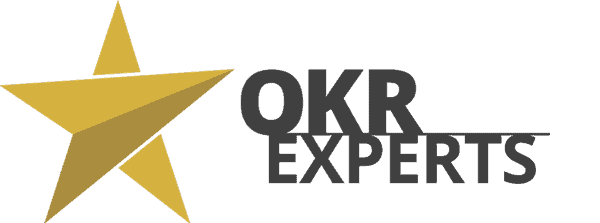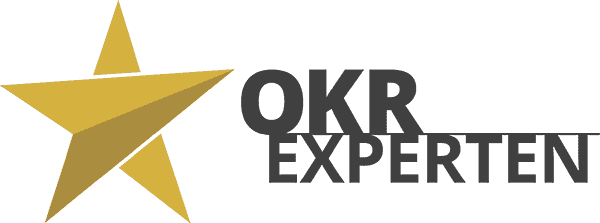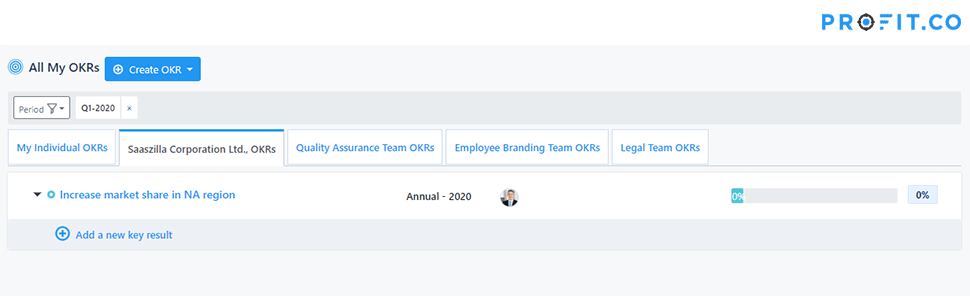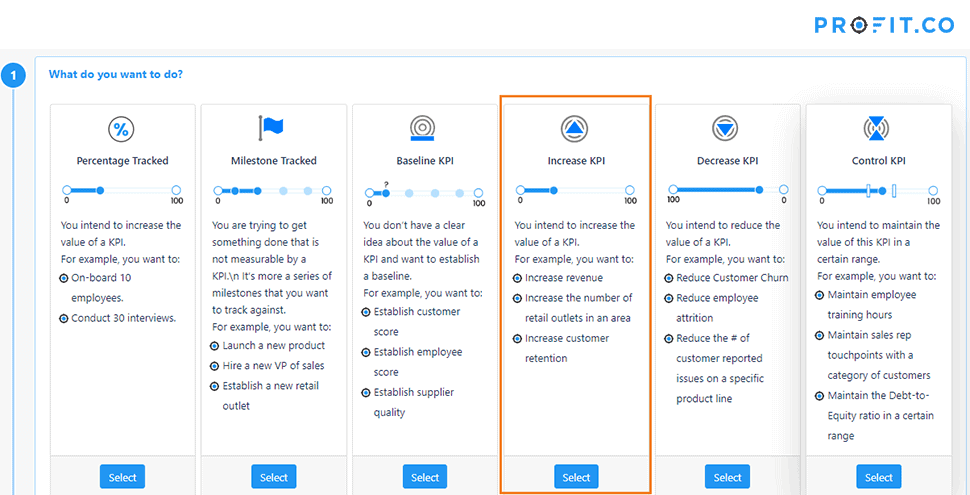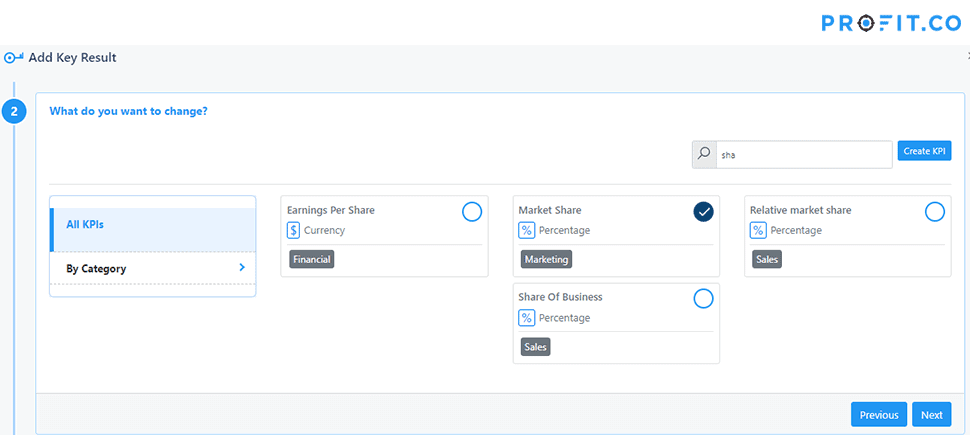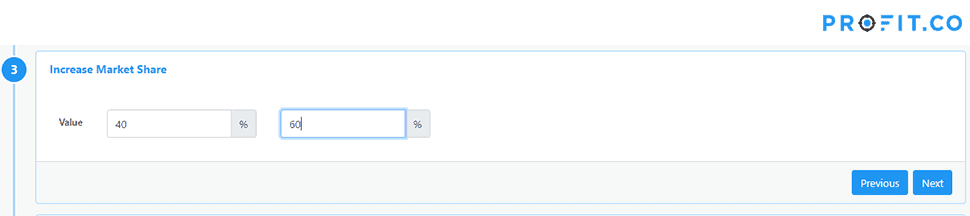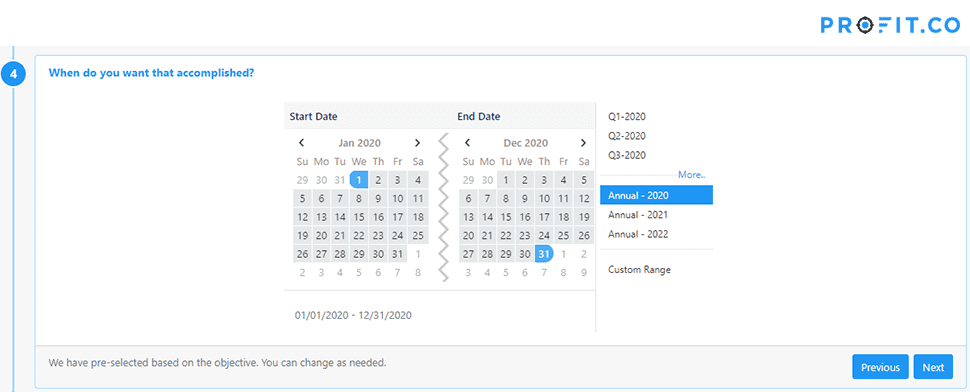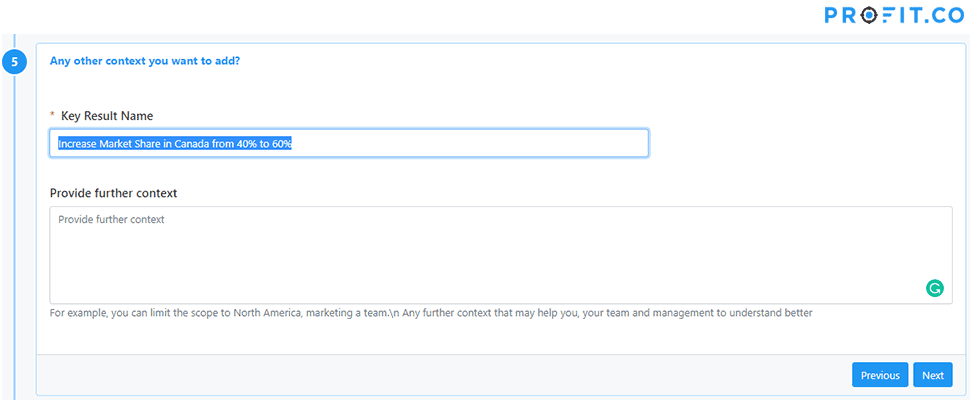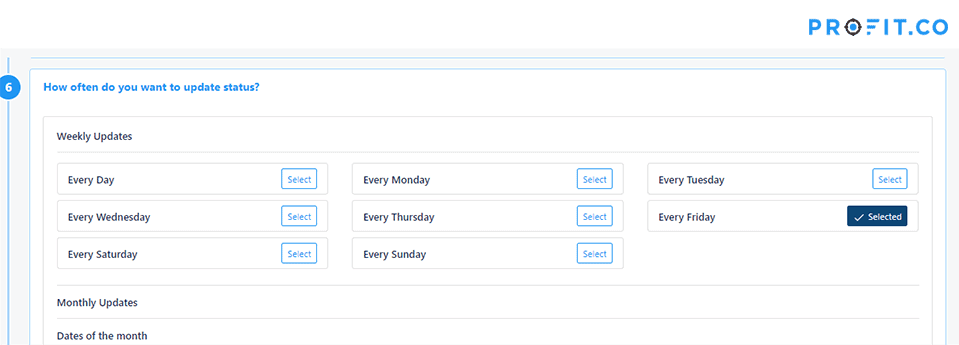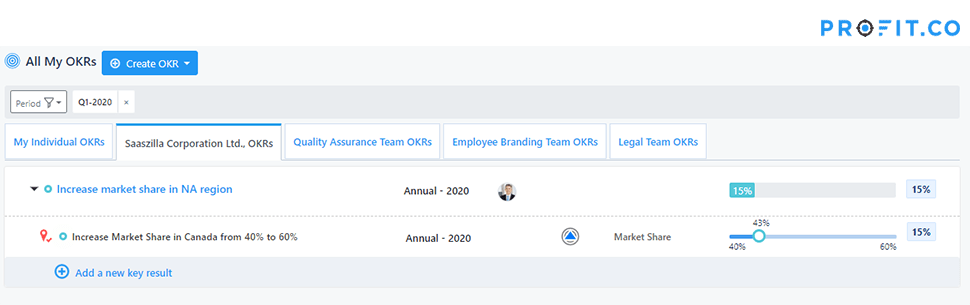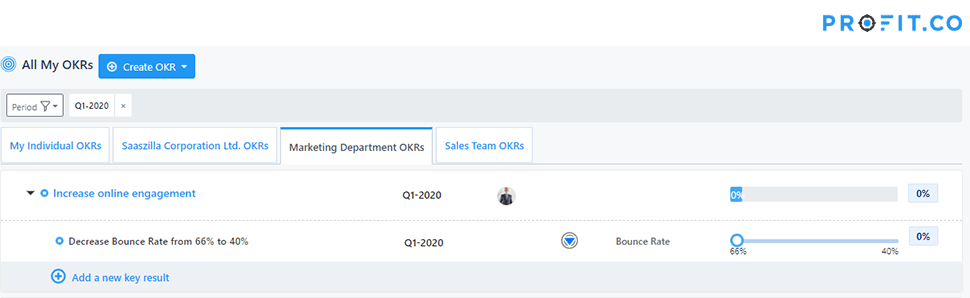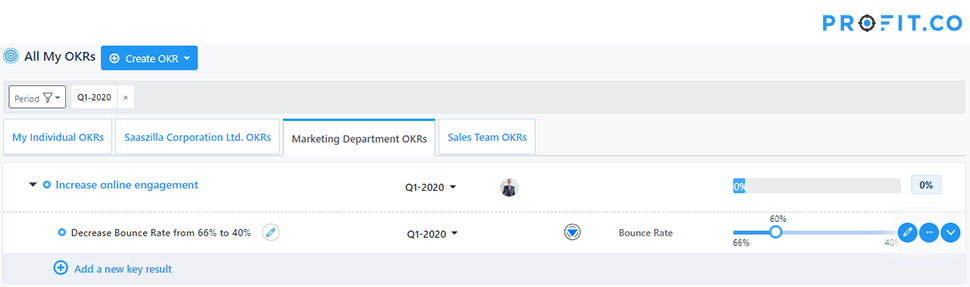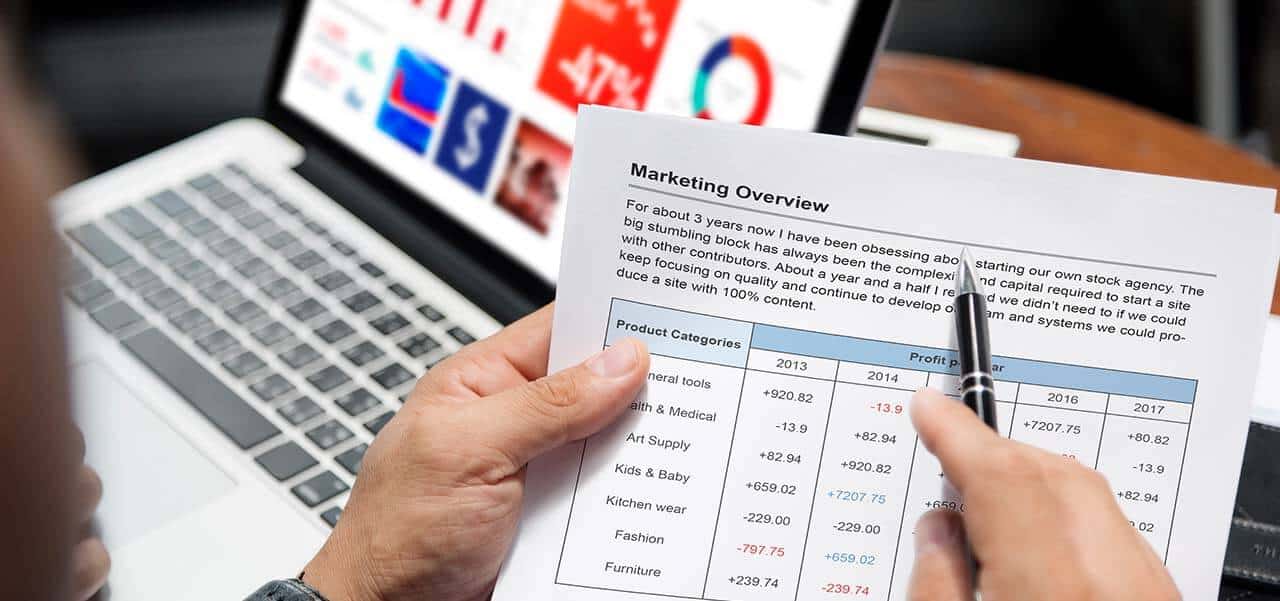
02 Jul Percentage KPIs and OKR – everything you need to know
Percentage KPIs – everything you need to know
If you use percentage key results when using OKRs, the start and end are automatically set for you. Zero to 100. That’s pretty clear. But how do you record percentage KPIs?
Now if you want to map your use case, let’s say you want to increase my market share from a certain percentage to another percentage, then you need to create a new KPI that is measured as a percentage. So let’s assume I’m in the sales team. I click on Sales. Then I create a new KPI called Share of Business, which is always measured as a percentage.
Example 1: Increasing a percentage KPI
Let’s say your goal is to increase your company’s market share in the North American region. And one of your key results is to increase your company’s market share in Canada from 40% to 60%.
Step 1: Increase KPI
Here we see how the key result can be achieved – by increasing the company’s market share from 40% to 60%.
For this key result, select Increase KPI under ‘What do you want to do? / What you want to do?’
Step 2: Select percentage KPI
Next, you need to select the percentage type for KPIs, as the market share of the KPI in our example can only be tracked via the percentage. Select the KPI Market share under ‘What would you like to change? / What do you want to change?’. Now you can go to the next step and define both the current value and the target value.
Step 3: Set start and end values
In our example, the market share in Canada is currently 40% and you want to increase it to 60%. A 50% increase compared to the current value.
Step 4: Set target date
Then set a target date for this key result under ‘When do you want that accomplished? / When do you want that accomplished?’, set a target date for this key result.
Step 5: Define the name of the key result and specify the context
Next, define the name of the key result and enter an additional context if necessary.
Step 6: Set check-in time frame
Specify how often you want to update the progress of this key result and then complete the creation of the key result.
Now that you have created the key result, you can, for example, drag the marker to 43% and thus check in or document your current status in terms of target achievement.
The check-in dialog box is displayed. Enter the value 43 and set the status to On Track.
In this scenario, to reach your target, you need to increase the KPI by 20%, from 40% to 60%. If you update your new market share to 43%, you will have gained 3% of the share of the targeted 20%. This represents a total progress of 15% (3% divided by 20%) for this key result.
Example 2: Reduction of a percentage KPI
Let’s look at another example where we want to reduce a percentage KPI. The digital marketing team has an important key result, namely to reduce the current bounce rate by 40%.
When checking in, move the marking from 66% to 60%, update the value in the check-in form to 60% and update the On Track status.
As you can see, reducing the bounce rate to 60% shows that 6% of 26% has been achieved and therefore the overall progress for this key result is 23% (6% divided by 26% multiplied by 100).
Summary
We hope that this article has given you an insight into the daily work with percentage KPIs and OKRs. You can find many more articles on the subject of OKRs in our OKR expert magazine.
Are you planning to introduce OKRs in your company? We will be happy to advise you!